Email continues to be the main mode of communication organizations used to stay in touch with their stakeholders. But, as we’ve learned over the years, just as personalized messaging can increase the likelihood of your email being read and an advocate taking action, so too can a one-size-fits-all email strategy negatively affect your deliverability and user engagement. So, how do you make sure that the message the majority of your stakeholders receive is putting your best foot forward? The answer lies in A/B testing.
Creating an email that your advocates will open and engage with is crucial to your advocacy success. Not sure what subject line will grab more peoples’ attention? Wondering whether receiving an email from your organization more broadly or an individual within your organization is more effective? Test Subject Line and Sender Identity to make sure you’re sending emails that are more likely to get opened and clicked.
To get started, Click into the Communications area of the platform.
Click the green Create New Email button about halfway down the right side of the page.

Enter a title. NOTE: This is for your internal reference ONLY and will NOT be seen by subscribers. You’ll fill out the email subject line that recipients will see in the next step.
Select A/B Tested Msg.
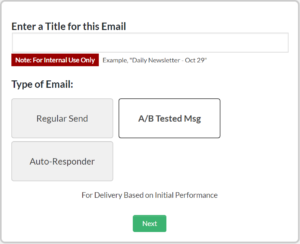
Click Next, and you’ll be prompted to Specify Recipients.
Don’t see the recipients you’re looking for listed? The recipient list shows all saved searches you’ve created. This lets you segment your stakeholders easily, then select only that group you want to receive your message. See: Creating a saved search.
Once you’ve selected your recipients, you’ll then choose the A/B test settings. Select whether you’d like to test Subject Line or Sender Name & Email. Use the slider to determine how many of your stakeholders will receive each of the two test messages (the remainder will receive the winning message).
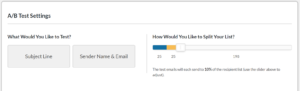
Next, choose the amount of time you want to run your A/B test by selecting the + or – buttons to adjust number of hours. NOTE: At the conclusion of your test, SparkInfluence will automatically send the remaining stakeholders the winning message.
The Testing On section is the heart of A/B testing. Enter the A and B versions of either Subject Line or Sender Name & Email that you would like to test, depending upon what you’ve selected.
Lastly, fill out the Remaining Settings — these should look familiar to you from setting up your regular outbound communications. If you need a refresher on this process, see: Drafting an email.
In the next few screens, you’ll select an email template, edit the content, and finalize your message. You’ll see a quick review of your A/B test settings on the Review and Send Email screen.
Once your email is sent, your test will be off and running! In the Communications Dashboard, you’ll see your message listed in the Sent tab, along with a notification that A/B testing is in progress. Click into your email to check on the progress of your test.
Remember: After the length of time you’ve specified, SparkInfluence will automatically send the winning email version to all remaining stakeholders. There’s nothing further you need to do to ensure that your message is sent out.

