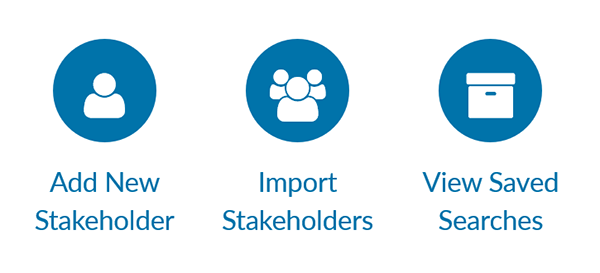Adding new stakeholders to your effort is easy in SparkInfluence. Whether looking to add a single stakeholder or bulk import a group, the process is quick. And with options for bulk tag new additions along with a simple mapping screen to guide you, you can be sure your advocates are added to your database correctly every time.
Adding an Individual Stakeholder
Adding an individual stakeholder is an easy process in SparkInfluence. To start, pop out the Quick Search area and you’ll find quick access to Add and Import Stakeholders as well as View Saved Searches.
There you’ll see an option to Add New Stakeholder. Click in to that screen, follow the prompts for the fields available and, when ready, click Create New Stakeholder.
Importing Stakeholders (CSV)
Importing a CSV file of Stakeholders is a very quick process in SparkInfluence. Once you have the Quick Search open and you’ve clicked into Quick Functions (See above), click on Import Stakeholders.
You’ll now land on the Import Stakeholders wizard. The first step will be to add in the name of your import. Step 2 will ask you specify details about the data you’ll be bringing into the system. i.e. how the system should treat duplicates, what – if any – tags you want to add to the new supporters, etc.).

On the Import Basics screen, you’ll have the chance to:
- Title: Review the internal title you’ve given to the import;
- Duplicates: Set how you want the system to handle duplicates;
- Tags: Set current and add new tags to be applied to stakeholders in this import;
- File: Pick the single CSV file you’d like to import;
- Opt-Ins: Manage globally whether stakeholders should be opted in for email, mobile messaging or both.
Once ready, you’ll proceed to the next step where you’ll then be asked to map the columns of your file. In this step, you’ll set how the system will store your data.

Once your columns are mapped, proceed to the next step which will let you review the information you’ve previously entered. When ready, click on Begin Import. Your import will be queued and you’ll be displayed the message below letting you know that the system has begun to process your new stakeholders. We’ll then email you once your import is complete.