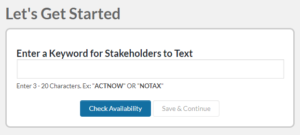Creating an inbound keyword gives your stakeholders another way to engage with your advocacy effort. By texting in the keyword you’ve set up, supporters can easily register for your text campaigns and take action when the time is right.
Clients will promote their keyword at Live Events, on flyers, in tweets, emails and more. The most successful clients will use a combination of ways to get folks to join their effort thru texting an inbound keyword
Getting Started
Hover over the Communications area of the platform and click on Inbound SMS Dashboard. Click the green Create Inbound Keyword button on the right of the page.
Enter a keyword between 3 and 20 characters. This will be what you promote with stakeholders and others— they will text this keyword in to the system. Click the blue Check Availability button to ensure your keyword is good to use. If so, the green Save & Continue Button will become active; click it.
You’ll then be taken to the message screen — this is the response that stakeholders will receive when they text your keyword to 345-345.
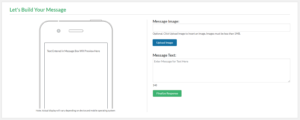
Then, upload any images you want to include with your text message, and add your text (up to a limit of 140 characters). The cell phone image on the left will preview your text in real time as you draft it. Lastly, click the green Finalize Response button, and your inbound text message is ready to go.
Once you’ve returned to the Inbound Keyword overview, you’ll see a Response Preview on the right of the screen that shows TEXT [KEYWORD] to 345-345 followed by your desired response.
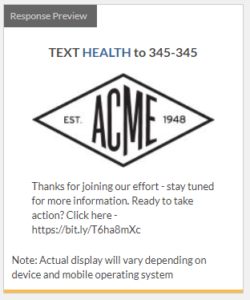
You’re now ready to start promoting your keyword.