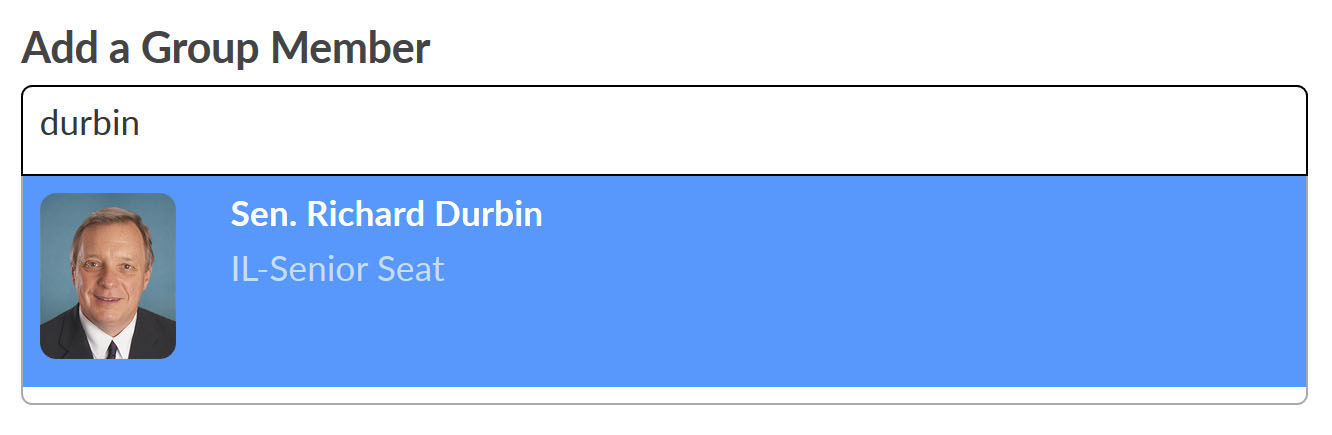Think of Custom Groups as your change to create custom caucuses within your state legislature or Congress. From the boating caucus to the cancer caucus, the kidney caucus to the bike caucus, any effort can quickly and easily group together legislators through SparkInfluence’s Custom Groups. Create a custom group to track sponsors/cosponsors or votes on a bill, for your industry’s caucus or just to track activity on specific elected officials. Even better – set up a dynamic group for bills you’re tracking, and SparkInfluence will update the information for you automatically!
Getting Started – View Existing Custom Groups
To view a list of the custom groups you’ve already created, click into the Custom Groups area of the platform from the Actions main nav dropdown.
To edit an existing group, click the name of that group.
To create a new legislator group, click the green Create New Group button.
Now on the Create Custom Group screen, enter a title for your new legislator group.
Static Groups
Select Static for a set of legislators that you will manually add to and/or update, like a Caucus. In the “Add a Group Member” field, type to select any legislators that you want to add to your group; clicking their profile from the dropdown will add them to the list on the right.
To remove any legislators from the group, click the red X next to their name in the list on the right. You can return to this group to add or remove group members at any time.
Dynamic Groups
Select Dynamic if you are tracking a specific piece of legislation (important: MUST have a bill number or roll call vote number) and would like the system to check and update the co-sponsor list automatically (on a daily basis). Simply select the convening of Congress (most likely the current session), and enter the bill number or roll call vote number and other information. Then click Pull (Co)Sponsor List, and the list will populate on the right side of the screen.
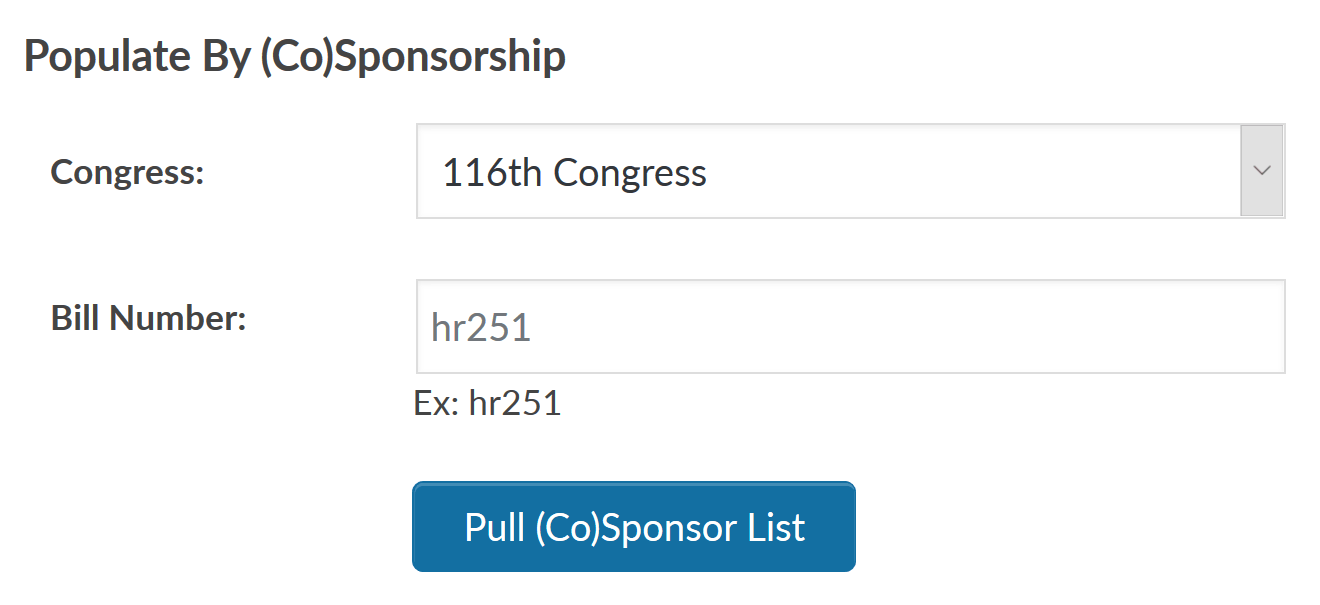
Any custom legislator groups (static and/or dynamic) you’ve created will be available for your Calls to Action. When creating a legislative oriented action, look for the Groups tab under Recipients – you’ll see any groups you’ve created here listed.