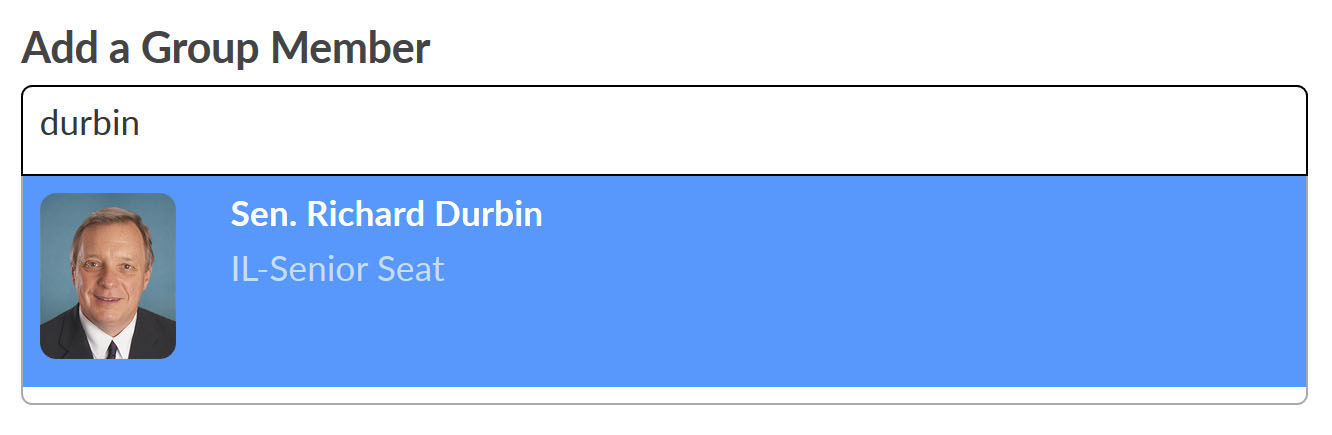Looking to call your stakeholders to action on a piece of legislation or roll call vote – thanking those who have already shown support, and asking those who have not yet, to take action? Tired of manually updating cumbersome co-sponsor lists in order to update your action targets? Let SparkInfluence do some of the work for you with SmartAlerts.
SmartAlerts are the best way to engage your stakeholders on a multi-message Write Legislator action while saving yourself a ton of time and energy.
Setting up SmartAlerts require two main components: multiple messages for legislative targets and custom legislator groups.
Step 1: Setting up a multi-message Write Legislator action
Check out the chart below for some examples to get a better idea of what this means, but remember– this is not an exhaustive list. These are just examples of how to set up multi-message Write actions.
|
Scenario |
Number of Messages |
|
All recipients, regardless of chamber or body of government, receive the same message. Example: “Thank you so much for your support of our recent effort to secure funding.” |
1 |
|
You are working on garnering support for a bill in the Senate. Some Senators have already co-sponsored this bill, but there are still many who have yet to do so. You want to send a thank-you message to Senators who have already co-sponsored, and an ask message to Senators who have not done so yet. |
2 |
|
You are working to move a bill through your state’s legislature, and ultimately it will need your governor’s signature. You want to send an ask to your State Senators, an ask to your State House Reps, and an ask to your Governor– all with slightly different language. |
3 |
|
You are working on a bill in the House, which has a companion bill in the Senate. Some Members of Congress in each chamber have already signed on, but there are many more who need to do so. You want to send a thank-you message to current supporters in the House, an ask to those who have yet to support the bill in the House, a thank-you message to current Senate supporters, and an ask to Senators who have yet to support the bill. |
4 |
Once you have selected the Number of Messages, the next step is to draft each message and load it into the “Action Messaging” screen within the action creation process.
Step 2: Creating Custom Legislator Groups
There are two types of custom groups you can create for your actions.
Static Groups
Select Static for a set of legislators that you will manually add to and/or update, like a Caucus. In the “Add a Group Member” field, type to select any legislators that you want to add to your group; clicking their profile from the dropdown will add them to the list on the right.
To remove any legislators from the group, click the red X next to their name in the list on the right. You can return to this group to add or remove group members at any time.
Dynamic Groups
Select Dynamic if you are tracking a specific piece of legislation (important: MUST have a bill number or roll call vote number) and would like the system to check and update the co-sponsor list automatically (on a daily basis). Simply select the convening of Congress (most likely the current session), and enter the bill number or roll call vote information. Then click Pull (Co)Sponsor List, and the list will populate on the right side of the screen.
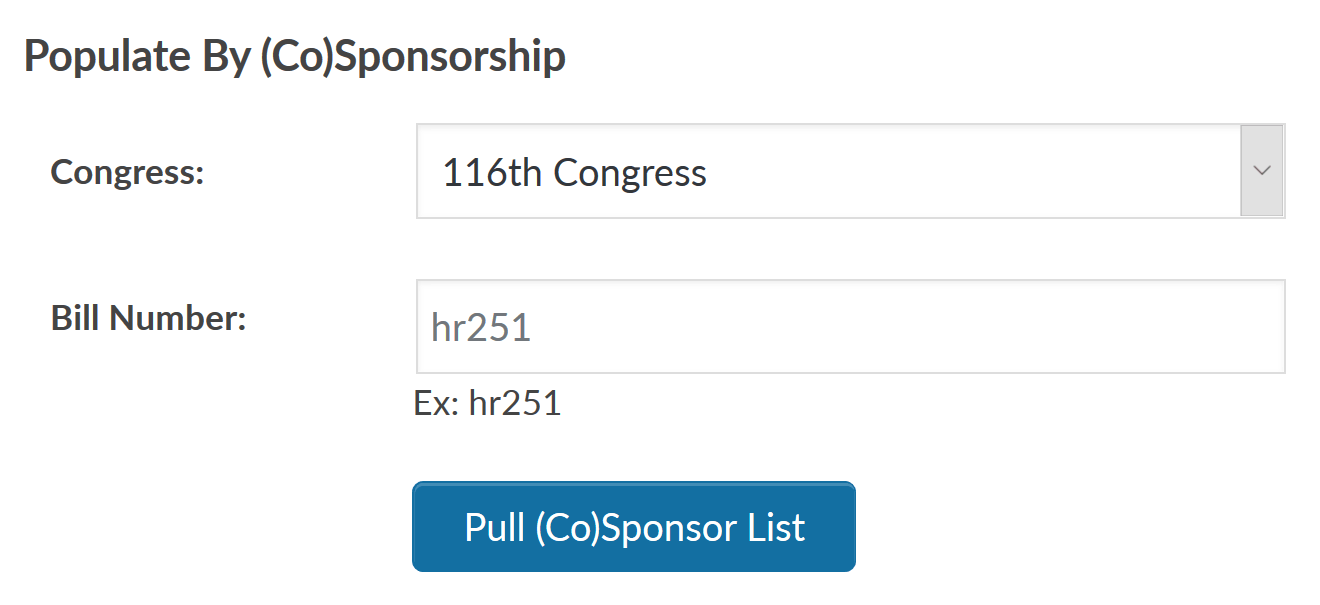
Any custom legislator groups (static and/or dynamic) you’ve created will be available for your Calls to Action. When creating a legislative oriented action, look for the Groups tab under Recipients – you’ll see any groups you’ve created here listed.
The most important part of SmartAlerts is making sure you’ve set up the order of your messages and custom groups correctly. The system will work in the order that you set the messages to check against target groups for potential recipients, so it is crucial that you assign Message 1 to the most specific or restrictive custom/target group.
For example, with a Thank & Spank campaign, be sure you set the Thank You group (i.e. those who have already supported your effort) as the target group for Message 1. Set Message 2 as the Ask, with the larger entity/body as the target group.
Using the above example, when a user takes action, the system will say “does this person’s representative belong to the thank-you group?” If the legislator does belong to this group, then they will receive the thank-you message. If the legislator does NOT belong to this group, the system will move to the next message – the Ask – and ask “does this person’s representative belong to the ask group?” And so on, until it finds a message to send.
Questions about setting up SmartAlerts? Email us at support@sparkinfluence.net.